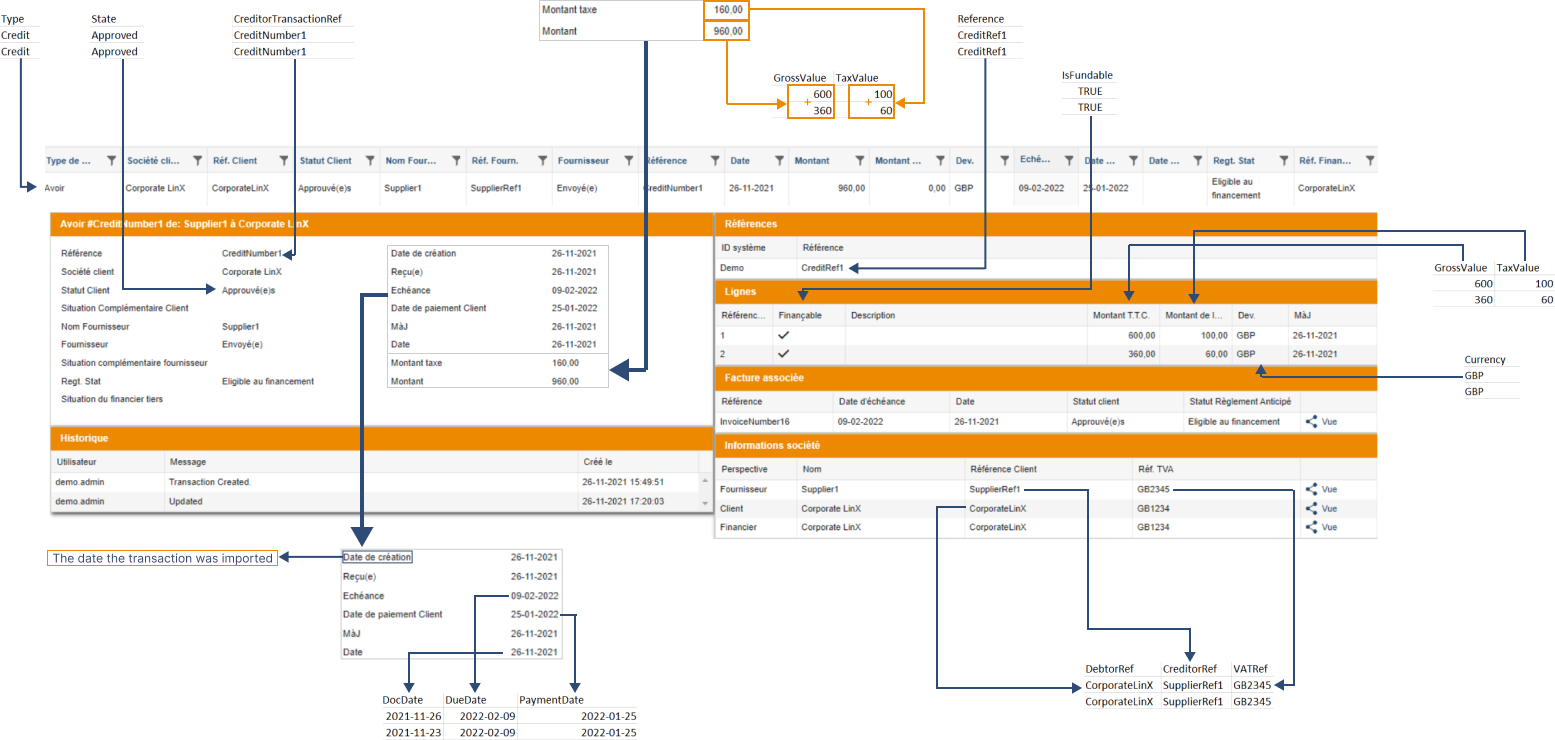Corporate LinX - Documentation Library
How to Import a Credit with an Attached Invoice
In order to import a 2 line credit with an attached invoice, it will require the data you send us to look something like this:
Type;State;Reference;CreditorTransactionRef;DebtorRef;CreditorRef;VATRef;Payref;Currency;DocDate;DueDate;PaymentDate;GrossValue;TaxValue;PayRef;IsFundable;AlsoPayOffer
Credit;Approved;CreditRef1;CreditNumber1;CorporateLinX;SupplierRef1;GB2345;GBP;2021-11-26;2022-02-09;2022-01-25;InvoiceRef16;;500;600;100;True
Credit;Approved;CreditRef1;CreditNumber1;CorporateLinX;SupplierRef1;GB2345;GBP;2021-11-26;2022-02-09;2022-01-25;InvoiceRef16;;300;360;60;True
Viewing this Credit with an attached Invoice in Excel gives you:

Our system processes this as one credit (due to both lines having the same reference) with an invoice attached to it. Viewing this credit in our UI gives the following image. As you can see there are two lines on the credit and there is a related invoice that matches the data we provided the system with.
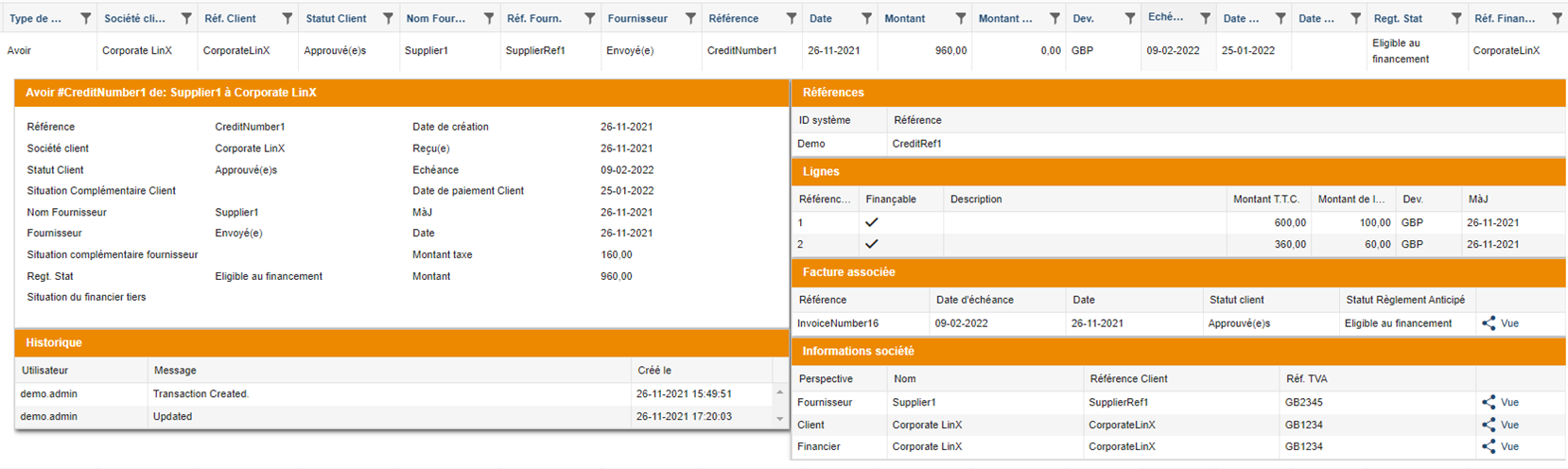
Sometimes it can be difficult to understand how the data you send to us in your CSV transactions file will present itself in our UI. The following diagram breaks down how the data you send to us on this credit with an attached invoice is displayed.