Corporate LinX - Documentation Library
Accessing Testimonial Management
You access this functionality through the App Management Tabs. From here, you can see any supplier testimonials that have exist within the application. These are displayed on the portal’s further information page and are essentially reviews for the service we provide.
The UI
When you access the log stream tab, you’re greeted with something that looks like this:

When a testimonial is created in the system, it creates a HTML file in DMS which is then embedded into the testimonials section of the further information page. Often if there are no testimonials present in the system, the testimonials component will be missing from this page. However, as soon as any testimonials are added into the system, they will be displayed as expected.
Creating a Testimony
To set up a new testimony in this UI, you click on the “New Testimony” button in the header bar of the mail server grid. Clicking this will bring up a dialog that looks something like this:
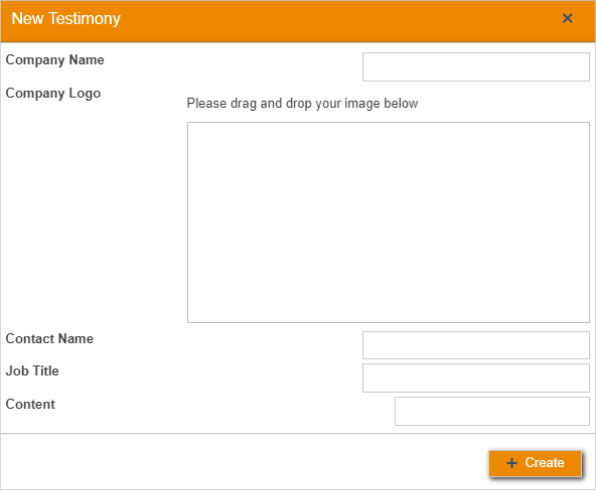
Here, “Company Name” should be populated with the name of the company that the testimonial has come from and the “Company Logo” should be the logo of this company. “Contact Name” should contain the name of the person who wrote the review/testimonial and the “Job Title” field should be a description of their job role at their company. “Content” is where you should enter the content of the testimonial.