Corporate LinX - Documentation Library
Forgotten your Password?
When you visit your portal in your browser, the first page you’re greeted with is the login page that looks something like this:
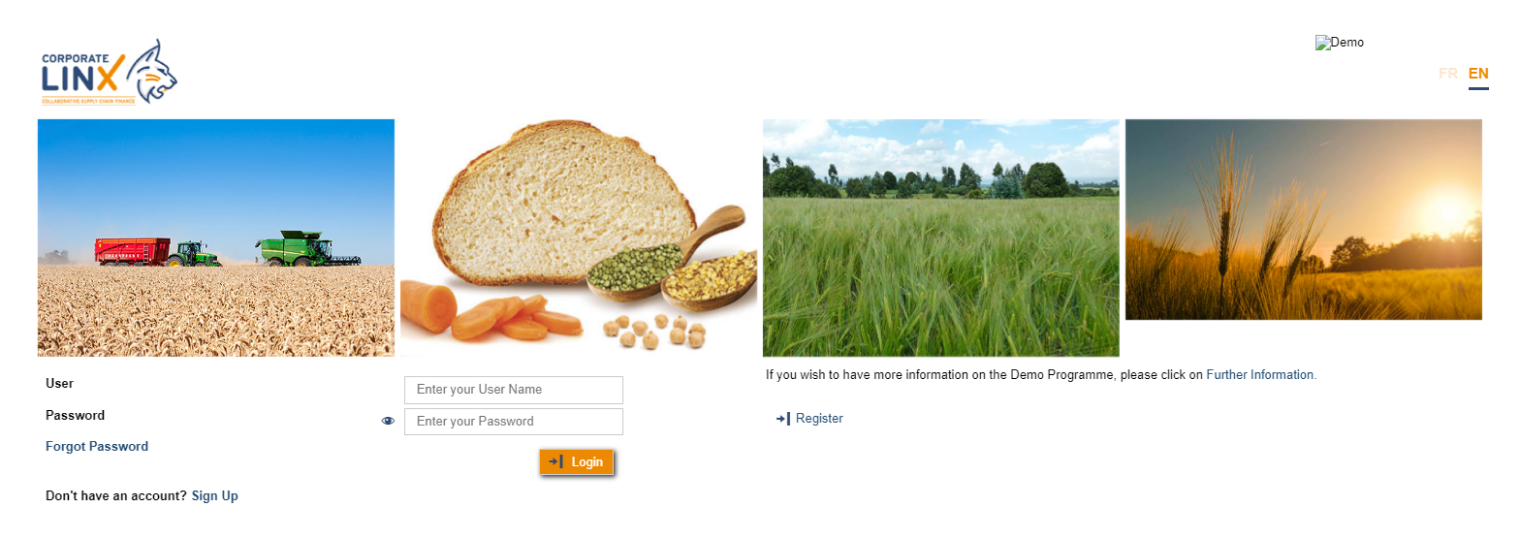
If you are having trouble signing into your account, you can click the “Forgot Password” button that is underneath the “User” and “Password” fields. This will bring up a dialog that looks something like this:

In this dialog, you must enter the email address which you used to sign up with, this will then send you an email with a link to change your password. The email will come through to your inbox and will look something like this:
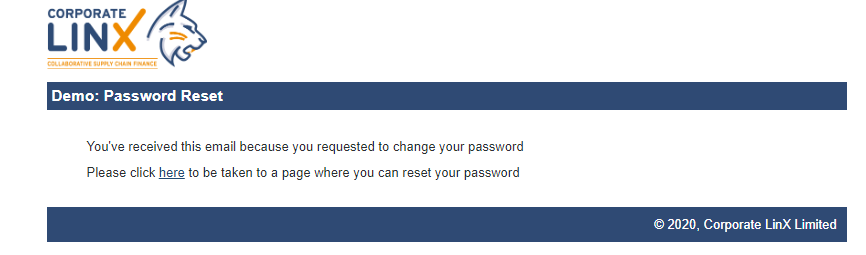
When you click the link, it takes you to the page to reset your password that looks something like this:

Here in the “Password” field you enter your new password and in the “Confirm Password” field and press submit to save the changes to your password. This will now be the password you need to use to sign in.